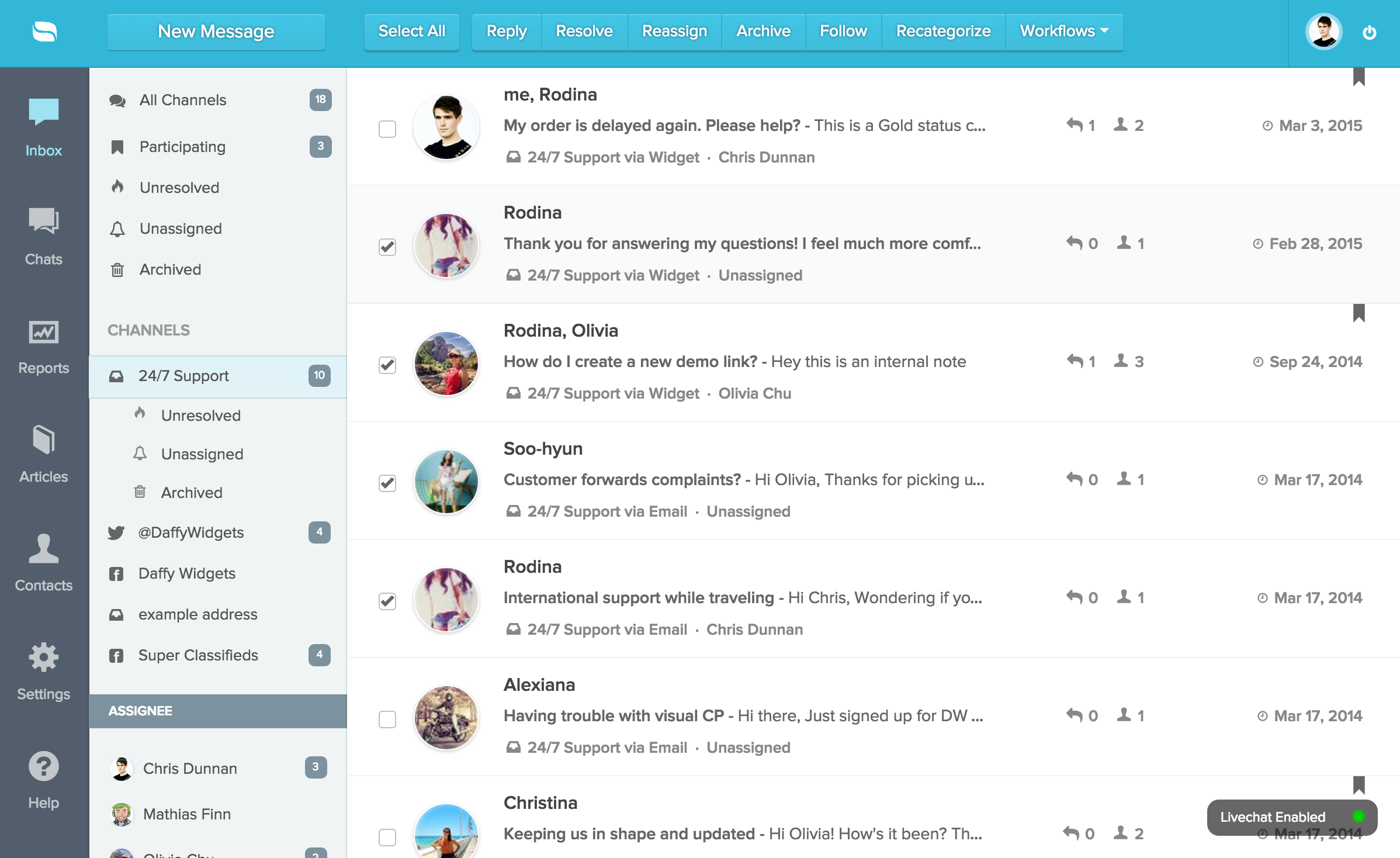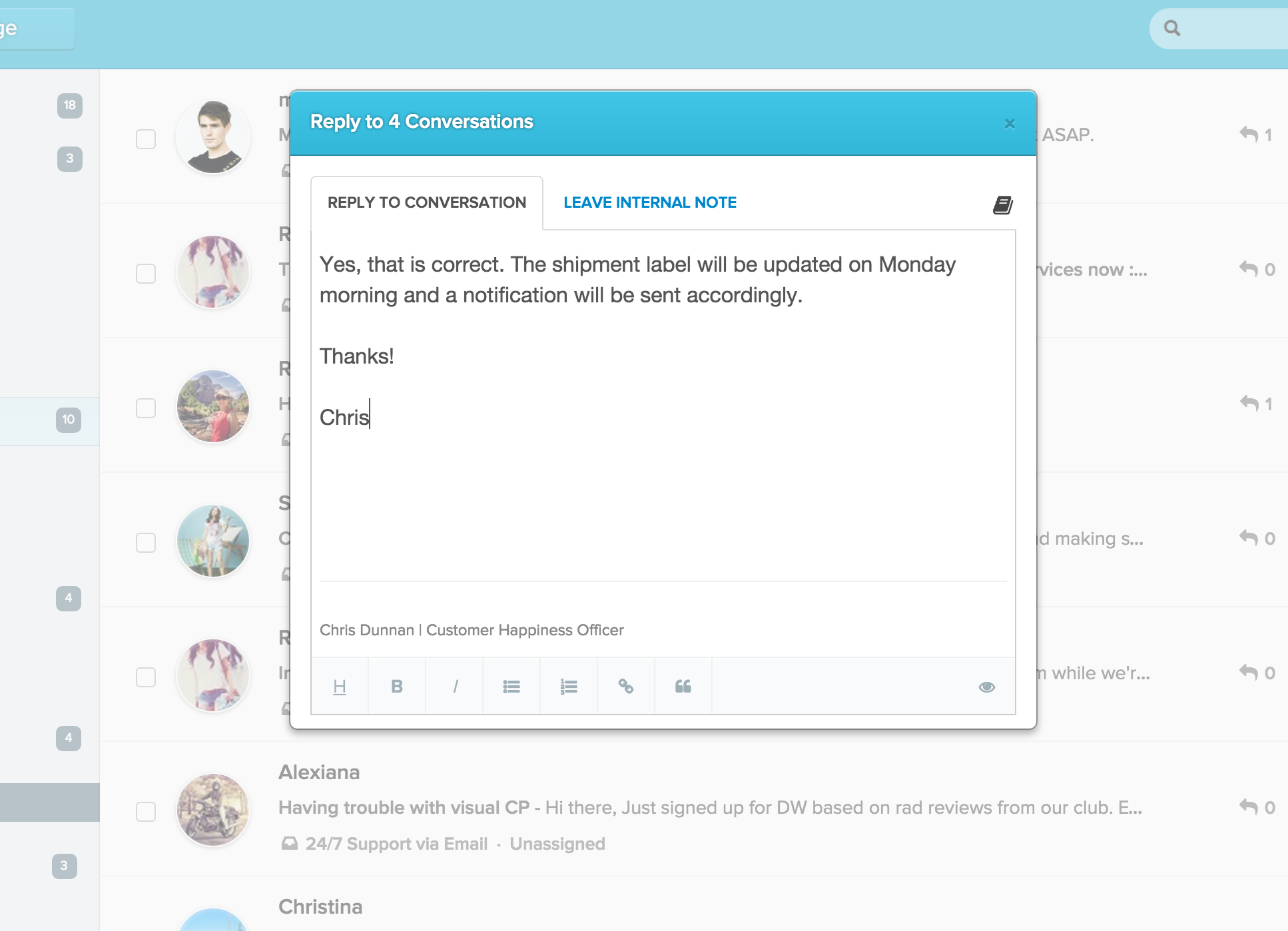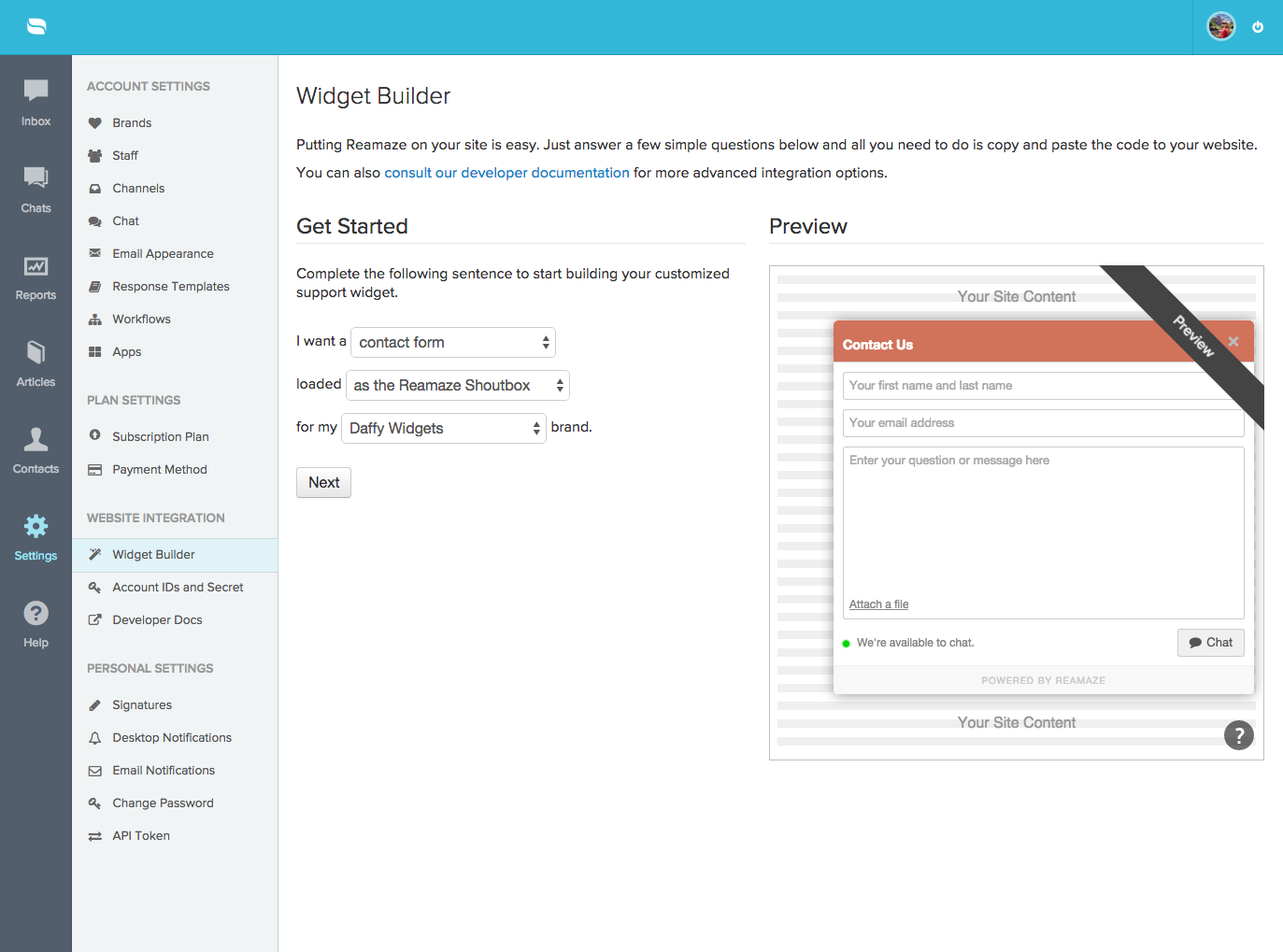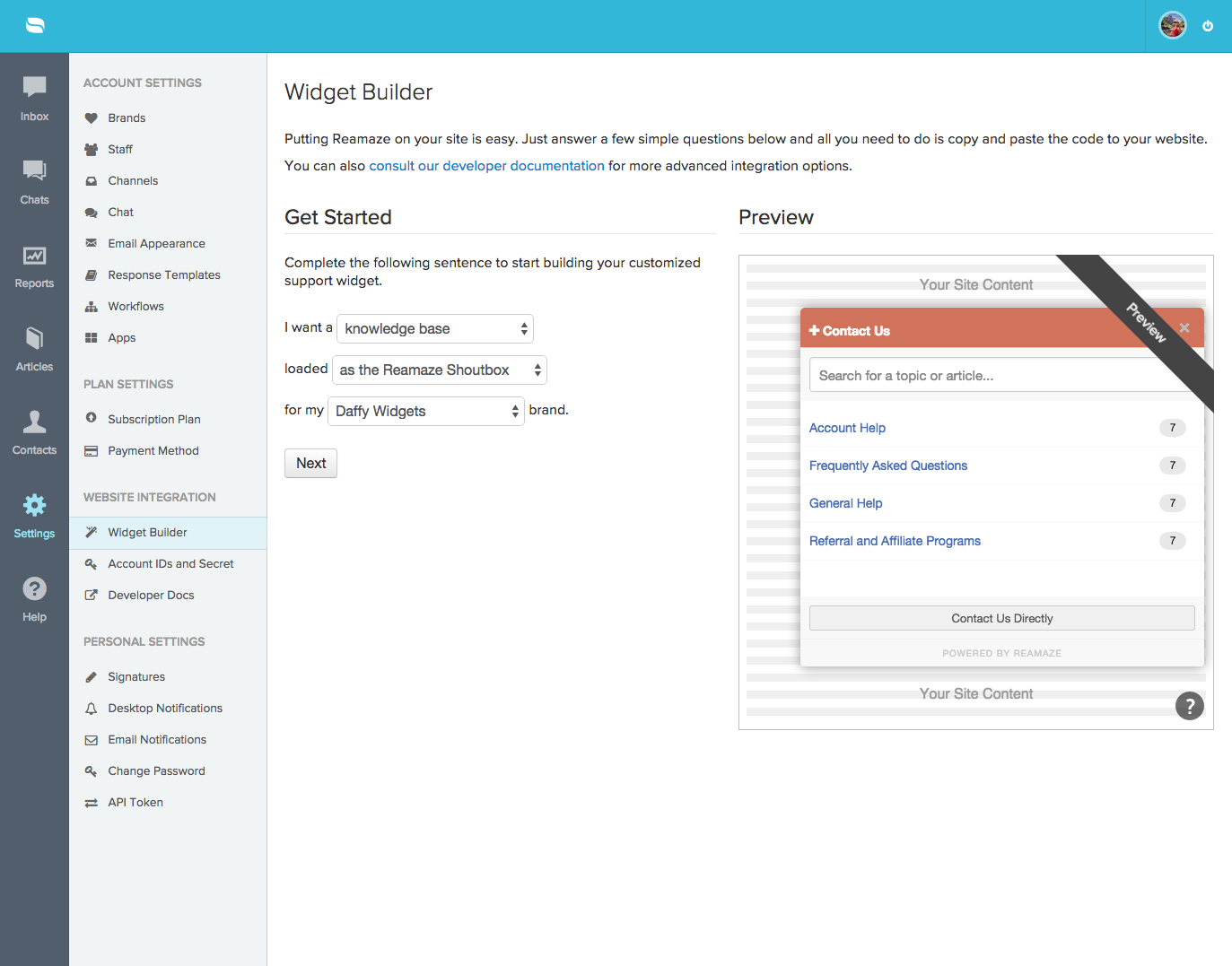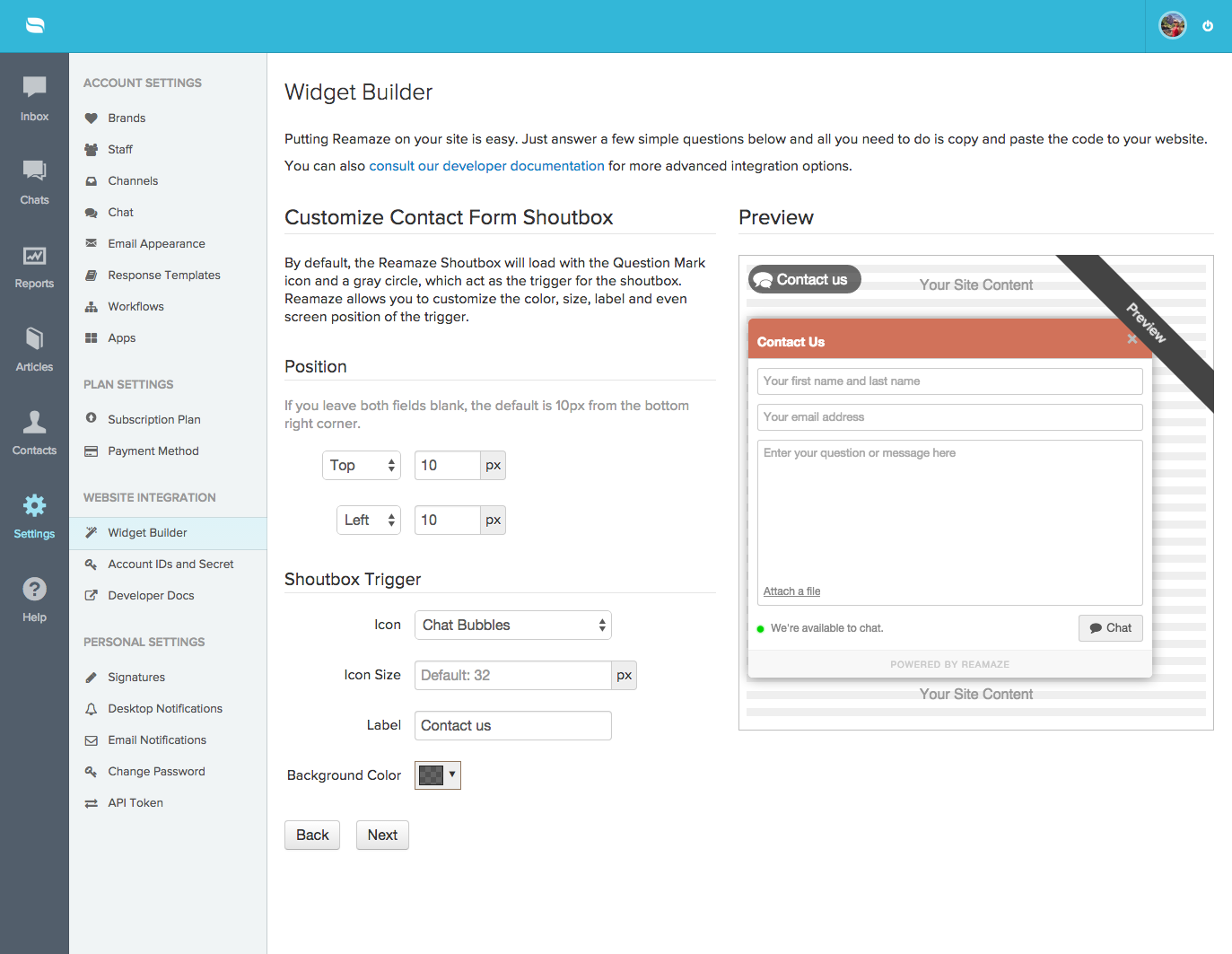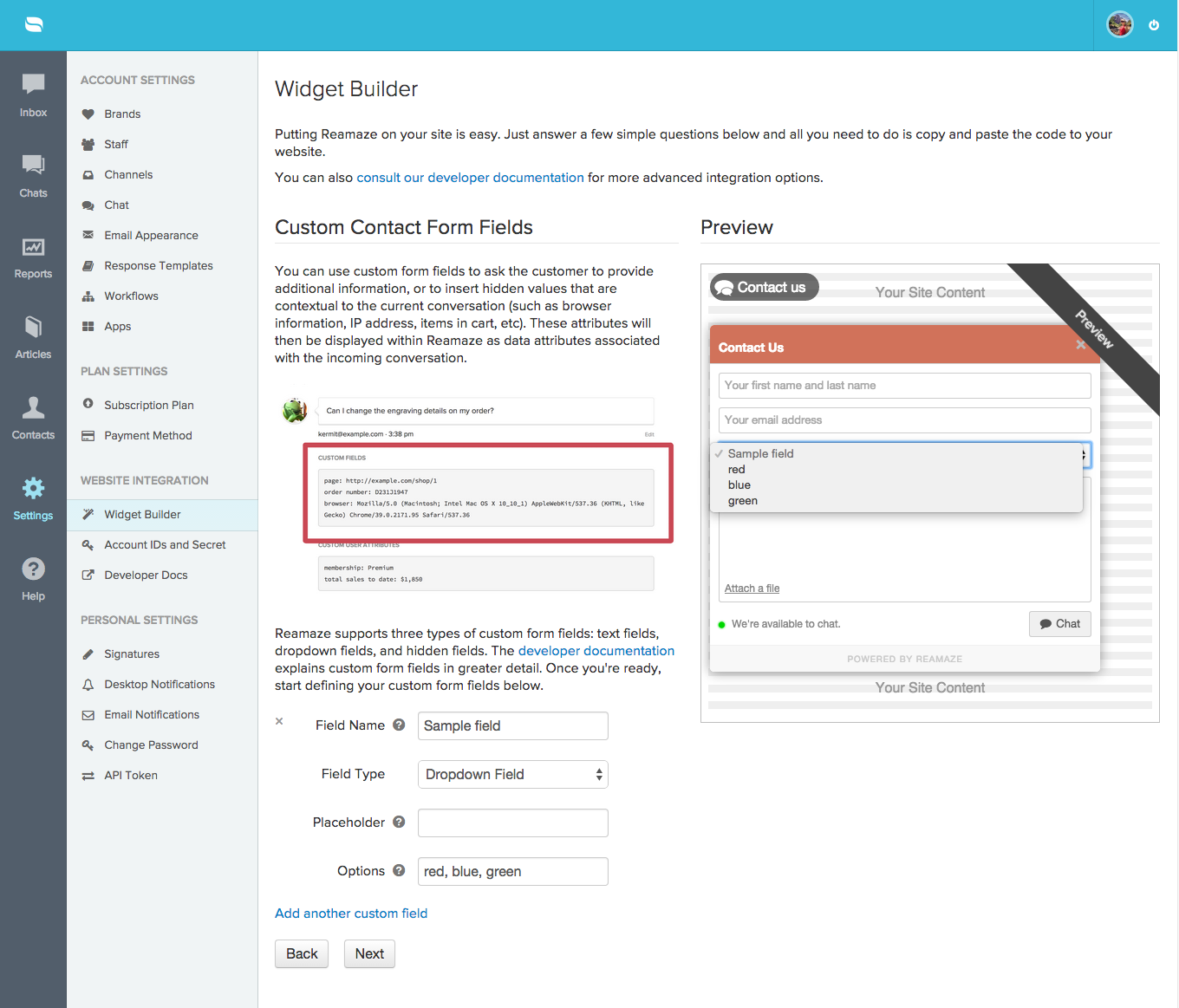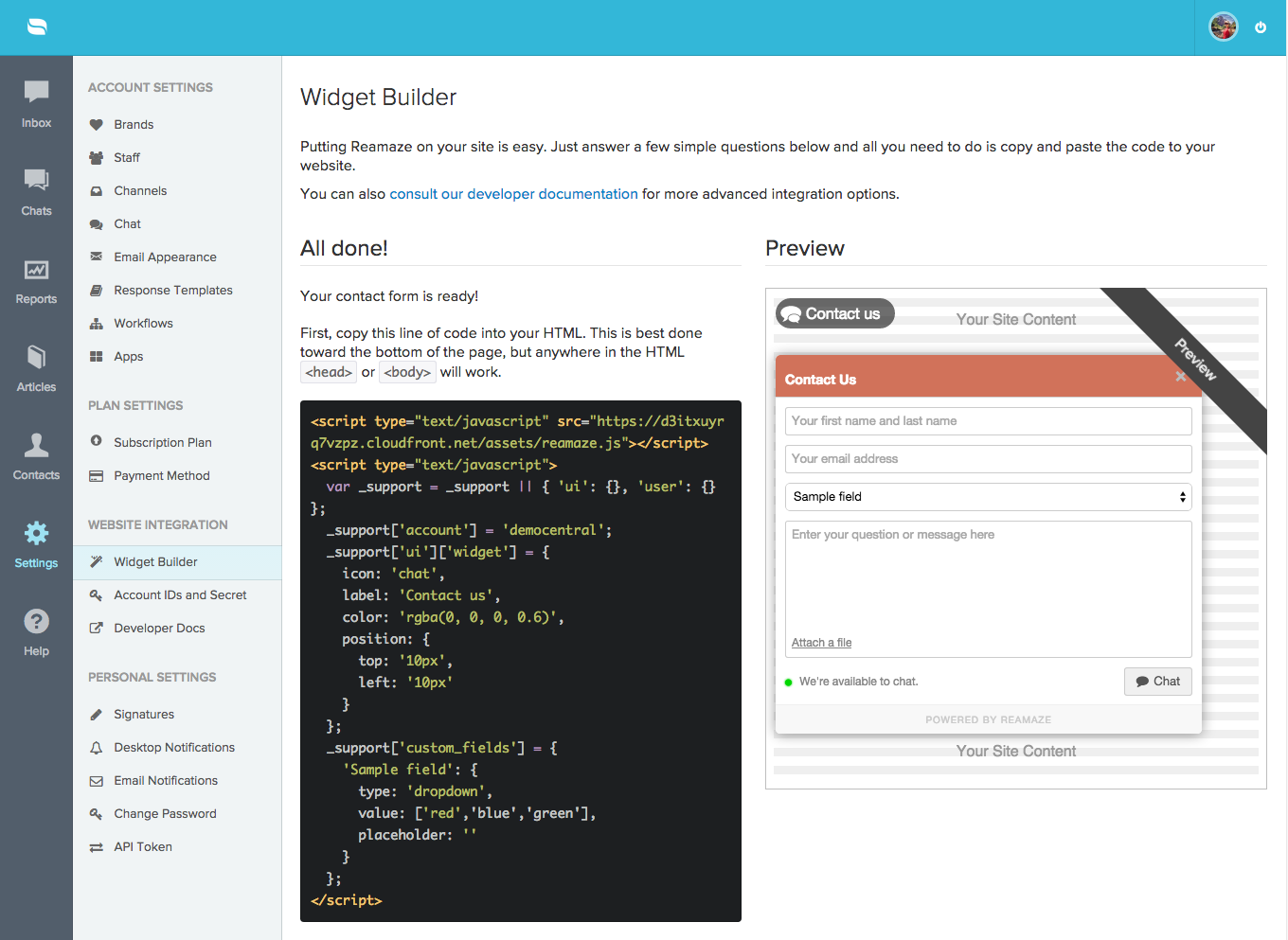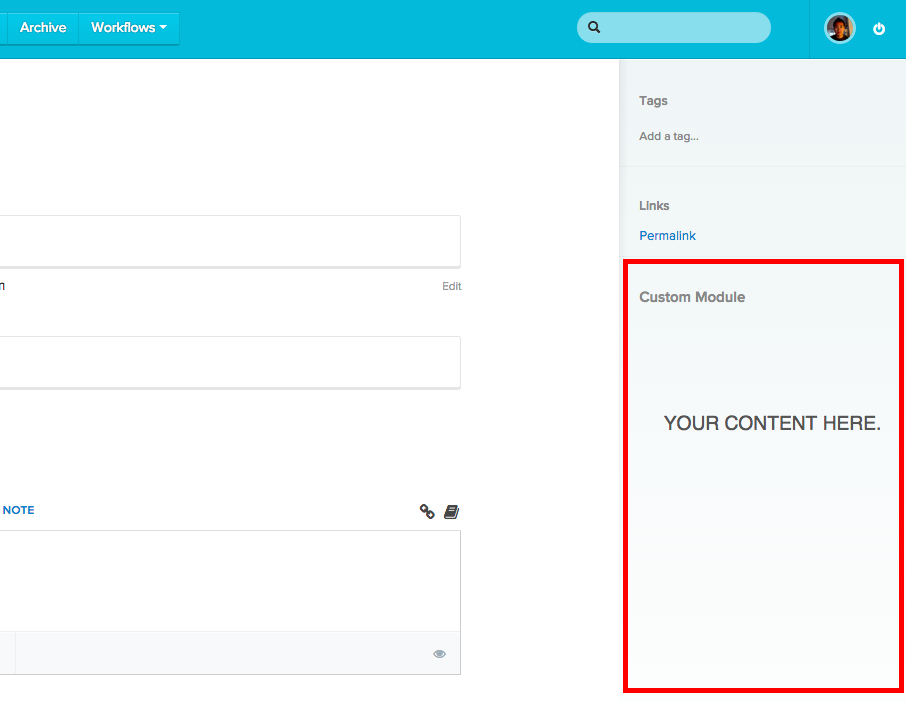We’re excited to announce our newest Enterprise feature! In an ad-hoc survey conducted a few weeks ago, the top request under “Product Improvement” was for existing features to be more “Enterprise” focused. The need for growing businesses to pivot away from “customer friendliness” to more robotic and Enterprise-focused processes has indeed garnered our attention.
After intense brainstorming, analyzing our Enterprise competitors, and deliberation, the Reamaze team decided to implement the single most important and common feature: “Please reply above this line”. This revolutionary change will serve to make all of Reamaze’s features universally more robotic, more devoid of human emotions, and infinitely more “Enterprise” capable.
In a short closed beta test session for this new feature, we interviewed one of our users on their thoughts of this revolutionary change:
Nothing will make our customers more confident in our company than the assurance that every one of their emails is handled by robotic Enterprise processes. As you grow a business, it’s important to be less customer friendly and just push to get shit resolved. Robotic processes are a godsend in that respect.
We’re confident that this new iteration of Reamaze will push the boundaries of what’s possible in robotic support and enhance customer conversations in a way that will prevent customers from ever wanting to talk to you again, saving you precious time and resources in helping them.
Our design team even volunteered over 78 hours after work to create a beautiful template capable of supporting this new implementation. Careful positioning of the “Please type your reply above this line” message were thoroughly A/B tested to achieve the highest non-reply rate.
Unfortunately, due to the Enterprise nature of this new feature, we will only be making it available in our custom paid plan.
Up next: Ticket Numbers!